java is a programming language
java is an innovative programming language that has become the language of choice for programs that need to run on variety of different computer systems.evolution of java
in 1990 sun micro systems decided to develop a special software that could manipulate electronic devices. year 1991 team announced a new language it named "oak".
after wards in year 1992 a team called green project develop first application with the new language oak. year 1993 is the year world wide web (WWW) appear on internet. green project team came with the idea of developing a web page with new language. team developed a web browser called "hot java" in year 1994. finally oak was renamed to "java". java introduced as the leader for internet programming language.
features of java
- java is compiled and interpreted
- platform independent
- fully object oriented
- robust & secure
- distributed
- multithreaded
- high performance
java is compiled and interpreted
java is platform independent
the JVM (java virtual machine) is the environment in which java programs execute.
it is a software that is implemented on top of real hardware and operating system.when the source code.(.java files) is compiled it is translated into byte codes and then placed into(.class) files. the JVM executes these byte codes.
java application programming interface (java API)
java API is a set of software components that provides the facilities you need to develop fully fledged interactive applications in java.
installing jdk
downloading and installing j2se software on windows platform to download j2se development and download j2se on your machine. the java platform or (jdk) can be downloaded
form the sun. formerly know as the java development kit or jdk downloading java is really about downloading the java platform that comes in three editions j2me j2se and j2ee if you are learning java then you should start by downloading j2ee. once you have downloaded the j2se on your system you are ready to install. in the following section we will learn how to install jdk development environment on your machine. here are the step to install jdk on your windows machine.
step 1
double click the jdk downloaded file the executable extracts the required contents to the temporary directory and then licence agreement screen appears. on the license agreement page read and accept the license and the click the next button.
step 2
the custom setup screen appears as follows
in this section we will add some settings to the windows environment so that the java compiler and run time becomes available for compiling and running the java application. go to the control panel and double click on "system properties" and go to the advance tab. select environment variables.
add "c:\jdk1.5.0_06" to path variable in system variables.
click here to download java keywords
step 2
the custom setup screen appears as follows
step 3
click on the change button to change the installation directory to "c:\jdk1.5.0_06" as shown in the following screen and click on the "ok" button after clicking on the "OK" button installation begins.
step 4
in the next window installer asks for the installing the run time as shown in the following screen.
step 5
click on next button install the j2se run time on your machine. next screen shows the browser selection.
step 6
once the installation is finished it shows you the final screen indications the success now you have successfully installed j2se on your machine. installer shows the following final conformation window as shown below.
configuring the installation on windows machine
in this section we will add some settings to the windows environment so that the java compiler and run time becomes available for compiling and running the java application. go to the control panel and double click on "system properties" and go to the advance tab. select environment variables.
add "c:\jdk1.5.0_06" to path variable in system variables.
click here to download java keywords

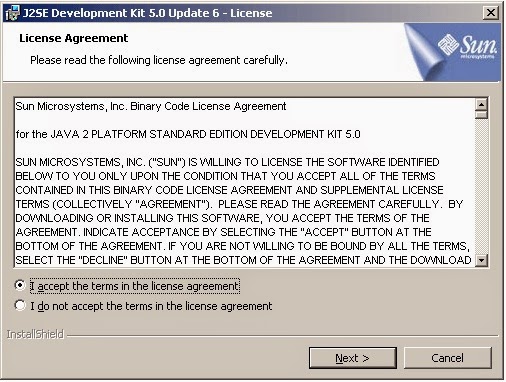







No comments:
Post a Comment